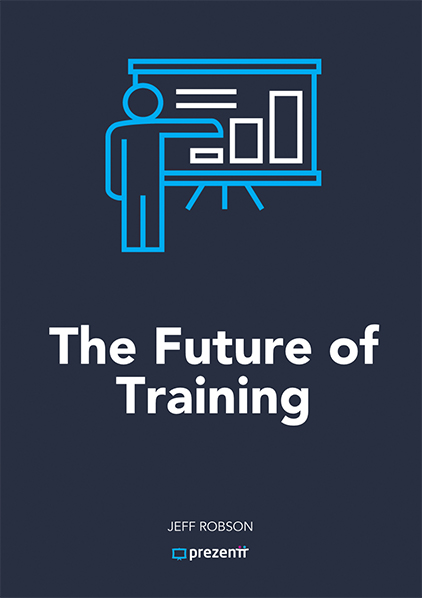Watch this short video to ensure you maximize Prezentt
Before the Course Date
Corporate/Enterprise Version
Simply import your list of attendees and this will automatically generate the intro e-mails.
Setup your organization & link your presentation to this.
Individual Version
E-mail your attendees to introduce Prezentt & let them know what they need to do before the event.
Send them an e-mail something like this:
Training Course: “<insert course name>”
This course is powered by Prezentt, which allows you to immediately access the course materials (slides/files/links), take notes on your laptop/tablet/phone, ask questions, and interact with the trainer during the course.
Before the Course: Please visit http://pz.tt/_____ and complete the pre-course questionnaire I’ve setup so I can make sure I deliver the best possible training course for you.
On the day: Remember to bring your device and visit http://pz.tt/_____ to access everything!
You generate the pz.tt/___ link when you create a presentation in Prezentt. Copy it from there into the e-mail text above.
Don’t worry. Apart from a pre-course questionnaire, attendees can’t access anything until the start time you specified.
Make sure your training room has WiFi enabled for everyone, including you.
Bring along a copy of your training materials on USB, just in case the WiFi fails.
At the Course
As everyone is coming in for the start of a face-to-face training course, display instructions on screen about what they should do while they’re waiting for the course to begin (see sample Excel template). If you’re running an online course, simply post the pz.tt link plus some brief instructions in your videoconference’s online chat.
You may want to use our Sample PowerPoint Slides (widescreen or standard formats), or Sample PDF Slides (widescreen or standard formats) to introduce Prezentt, and let your attendees know what they should do. This information can simply be part of the normal housekeeping for the session.
Ensure everyone is logged in. It’s critical that your attendees are all logged in before you continue with the session.
Take a moment to show the attendees what Prezentt looks like, where they should go, what they can do, how this will be useful for them, and how they’ll be able to access everything after the session finishes (an automatic e-mail will be sent to them).
Let the participants know if you’ll be using Prezentt throughout the session to provide content, course notes, and other materials so they understand why they need to login.
Setting up your Profile
Click on Profile and fill out as much or as little information as you’d like to share with your audience.
Upload a photo to make your profile more personable for your audience.
Connect your social media accounts so your attendees can connect with you.
Don’t worry – Prezentt will never post anything to your social network without your permission.
Near the end of the Course
Direct your attendees to complete the feedback form and remind them that all the course materials will always be available to them via Prezentt.
Re-iterate that they should have received an e-mail with details about how to access everything in Prezentt.
After the Course
Review the feedback forms results and download the attendee details so you can import these into your CRM or add to your mailing list.
Connect with each person on LinkedIn so you can stay in touch in future.