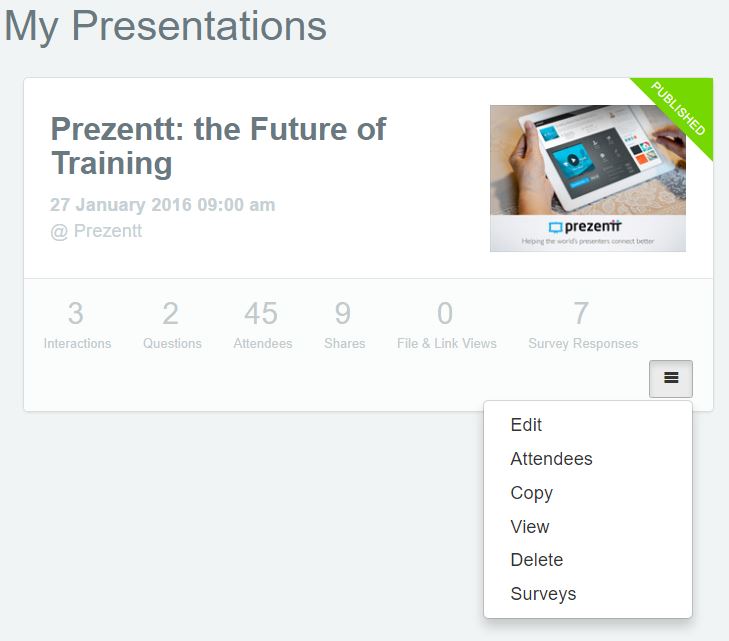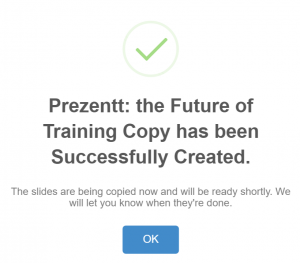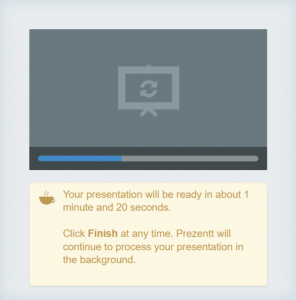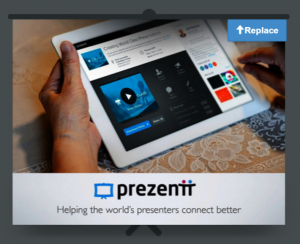All versions
If you’re running a course that’s similar to one of your previous courses, copying a presentation is the easiest way to set this up.
There are two ways to copy a presentation.
1. My Presentations page
If you’re on the My Presentations page, click Copy from the presentation’s dropdown menu.
2. Editing a Presentation
If you’re already editing/viewing an existing presentation, simply click the Copy button.
What Happens when I copy a Presentation?
Prezentt copies everything over to a new presentation and puts the word “Copy” on the end of its title.
The slides, files & links, and presentation settings are all copied from the original.
Prezentt also copies all the individual slide images.
If you want to use a new slide deck, simply click Replace once this has finished and upload a new PDF.