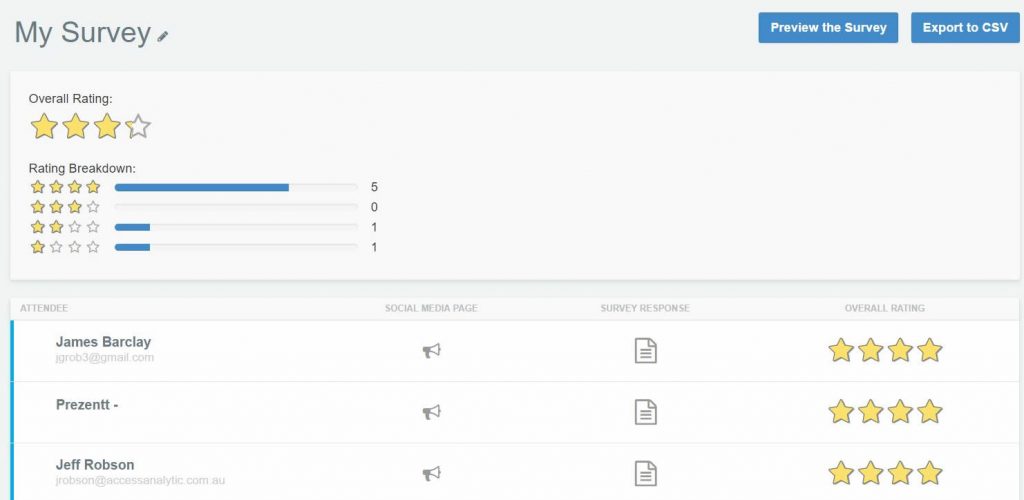Corporate/Enterprise version
To access the results of your survey, assessment test or poll:
- Click Surveys & Polls from the top-right Presentation menu

- Choose the survey you want to see, then you’ll be able to view the detailed analysis of this:
This shows a summary of all survey results.
On this page:
- Preview the Survey: shows what the survey looks like when viewed by an attendee
- Export to CSV: download all survey results to Excel or other programs
- Social Media Page: see the Social Sharing page for that attendee (note: this is only created for favorable ratings)
- Survey Response: view the individual response from the attendee
- Overall Rating: the stars show ratings from individual attendees. A summary of these is shown at the top of the page.