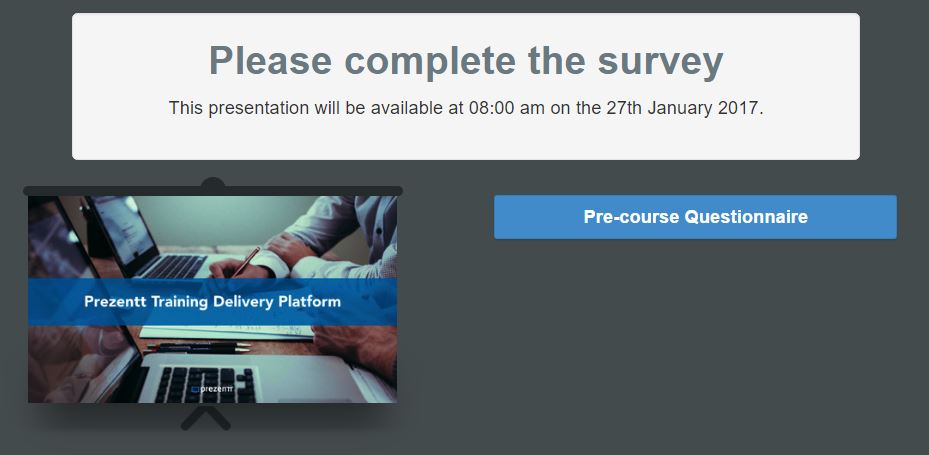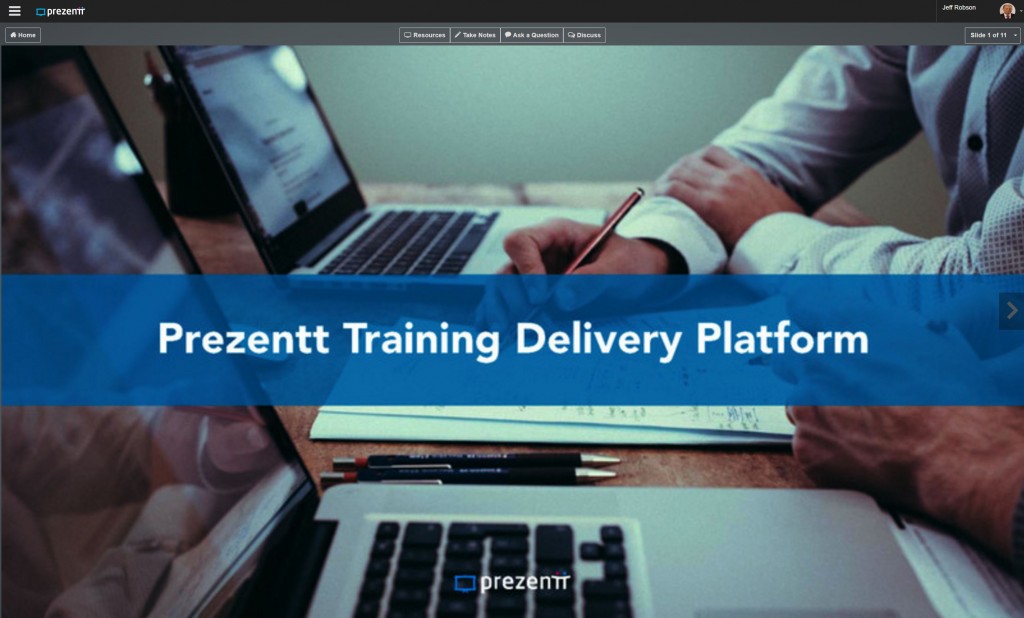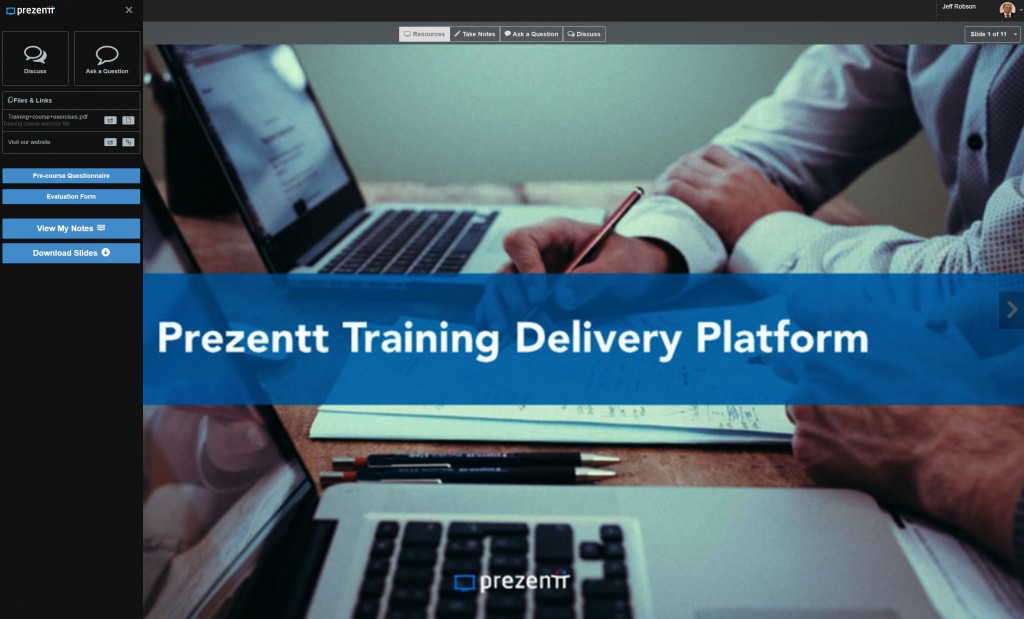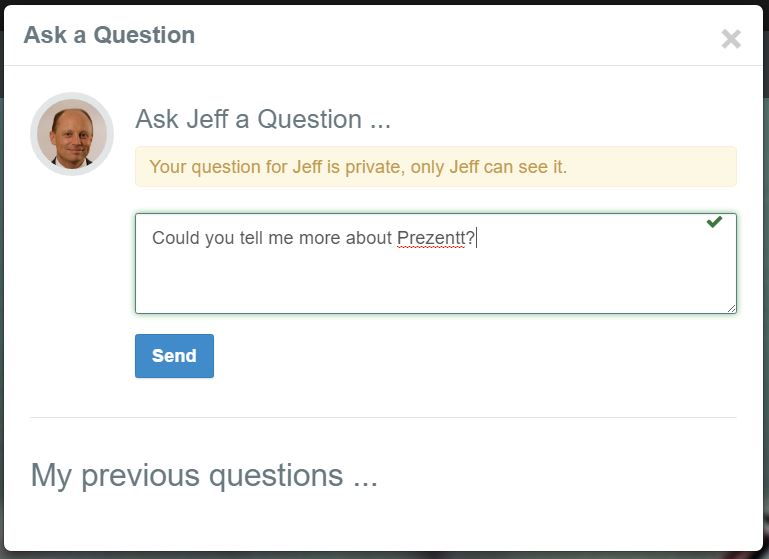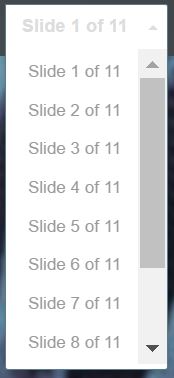(all versions)
Click View from the top-right menu to see what your attendees will see when they click the presentation link you send them.
Your attendees have ongoing, free access to all the notes and materials you provide to them via Prezentt.
Before the Start Time
If your attendees try to access your course materials before the start time, they’ll only be able to complete your pre-course questionnaire (if you’ve set one up).
They won’t be able to access any of your course materials.
This allows you to safely send out the link ahead of time and collect survey responses.
After the Start Time
Attendees will simply land on the first slide of the presentation.
This provides a simple interface:
Arrow keys or buttons: go to the next or previous slide
Home: go to a landing page for the course, form which they can access the slides, files, their notes and ask questions.
Resources: access all the files, links & surveys you’ve provided.
Take Notes: take their own private notes against each of your slides: either typed or handwritten.
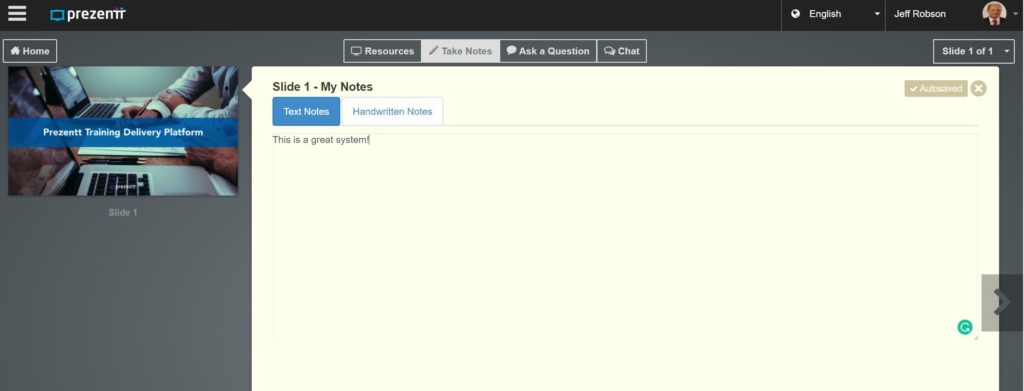
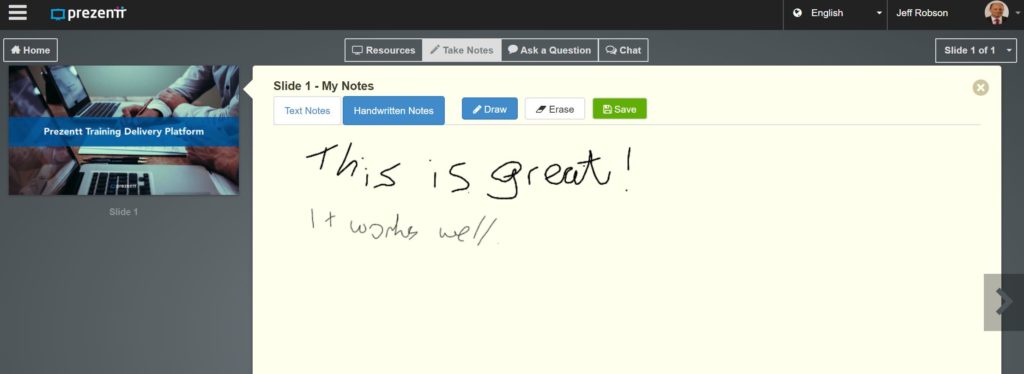 Ask a Question: ask you (the presenter) a private question. This sends an e-mail to you – it doesn’t pop up on your screen & interrupt your course.
Ask a Question: ask you (the presenter) a private question. This sends an e-mail to you – it doesn’t pop up on your screen & interrupt your course.
Discuss: participate in online discussions where everyone can see the comments from all others in the group
Slide 1 of x: jump to another slide