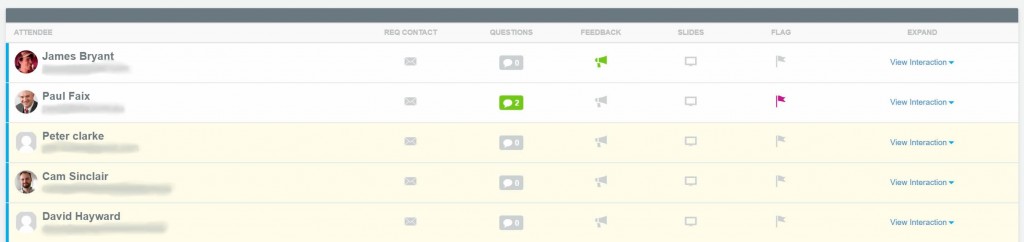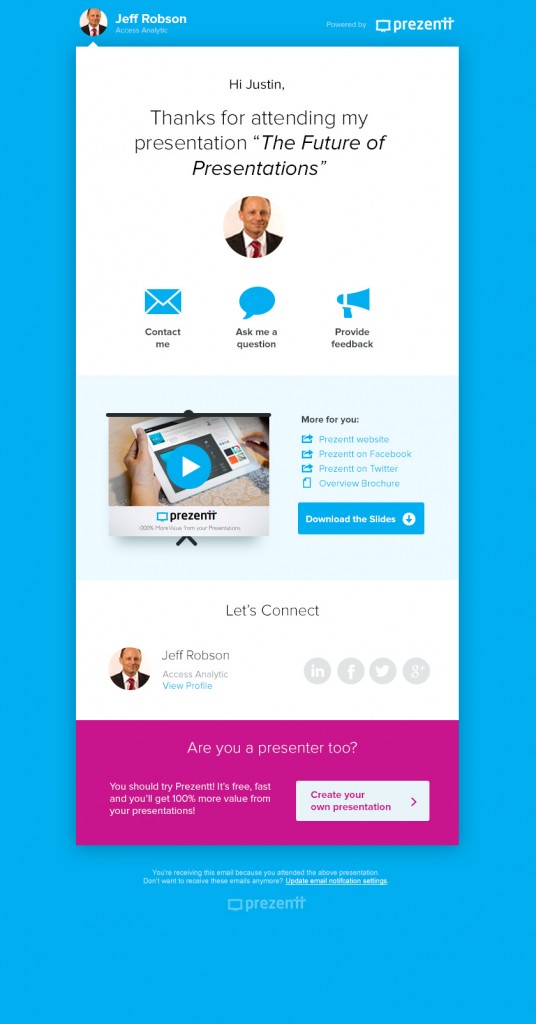All versions
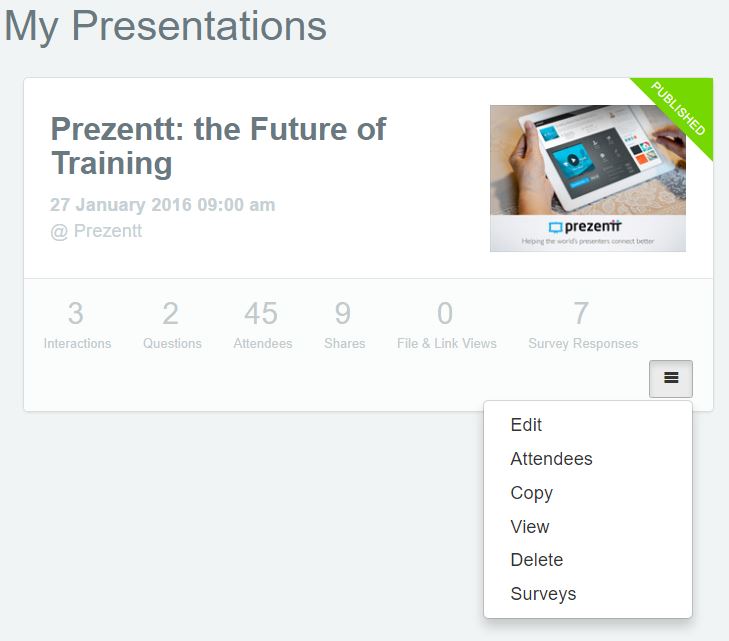
After your course has finished, you can view some statistics on the My Presentations page for each presentation.
- Interactions: total number of interactions, including questions and discussion comments
- Questions: how many questions were submitted
- Attendees: how many attendees logged-in
- Shares: how many social shares occurred (these could be the presentation itself, files, links, or individual slides)
- Survey Responses: how many responses were received (Corporate/Enterprise version only)
- Files & links: how many files/links were clicked (hover over this number to see the breakdown)
To see further details about interactions, questions and attendees, visit the Attendees page for that presentation.
The Attendees page shows a list of everyone who attended, together with details of their interactions:
The green icons show the interactions. Click View Interaction to see the details.
You can download this list in CSV format, ready for importing into Excel, your CRM, MailChimp, or LinkedIn. Just click the ![]() button at the top of the page.
button at the top of the page.
Post-course E-mail to Attendees
Each person who logged-in to the presentation receives an automatically-generated e-mail that provides them with:
- A link to view the presentation with or without their private notes
- Links to all the files and resources you provided
- Another opportunity to ask a question
- Option to connect on social media
This e-mail is triggered by the end time of the presentation and is personalized with the details of the presenter.