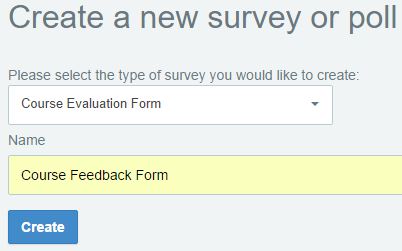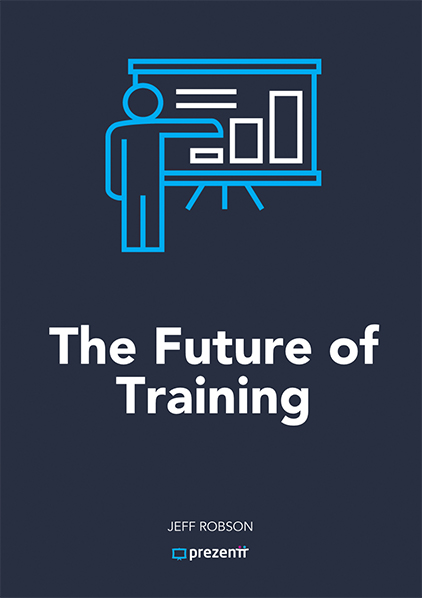Corporate/Enterprise version
Select Surveys and Polls from the top-right Presentation menu.
The survey dropdown shows all the surveys you currently have access to, including any custom surveys you’ve created.
Choose the one you want, give it a meaningful name (this is what your attendees will see), and click Create.
Your new survey is ready to go. Click Preview the Survey to see what it looks like.
You can add as many surveys as you wish.
How do Attendees access the Surveys?
Your Surveys appear with the other files and links you’ve setup in the presentation, so just direct your attendees to complete each survey at the relevant time.
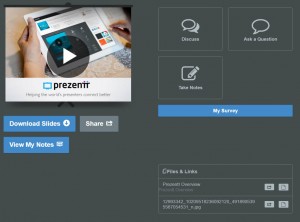
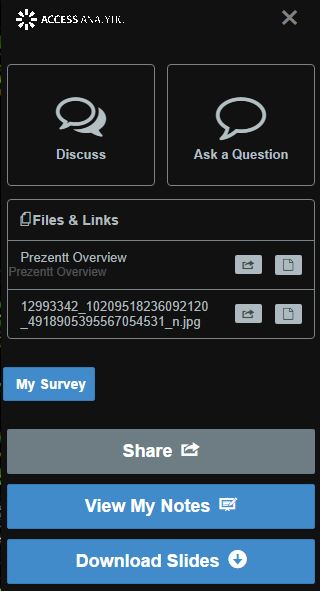
More Information:
Overview | Pre-course Questionnaires | Adding a Survey | Completing a Survey | Analyzing Survey Results | Custom Surveys | Survey Editor